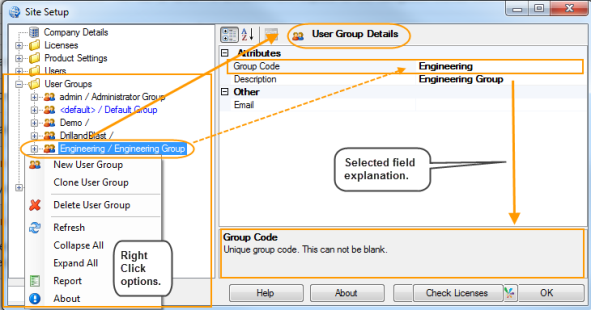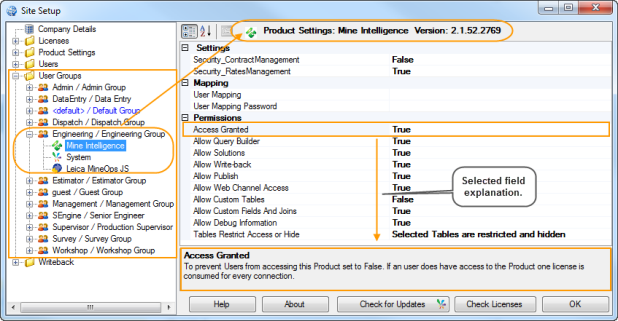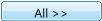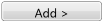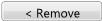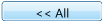The Users folder is used for the maintenance of User security. Each user has a user details page and a product settings page for each Product (data model).
The user details page contains user logon credential information, such as user name, user group and password.
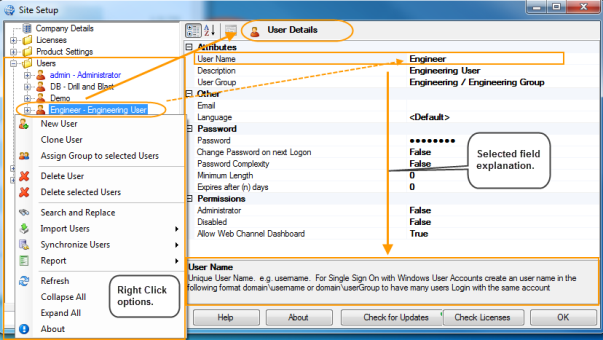
| Field | Description |
|---|---|
|
Attributes |
|
|
User Name |
Unique user name. The default is U0001. For single sign of with Window User Accounts create a user name in the following format:
|
|
Description |
A description of the user. |
|
User Group |
Select a group from the lookup to assign to this user. User groups are used to manage security and access to the products where a general policy can be applied to many users. The default is <default> / Default Group. |
|
Other |
|
|
|
The users email address to be used for notificaitons. |
|
User Language |
To set the default language to be used for the user. The default is English. |
|
Password |
|
|
Password |
User password to be entered to access the product. They are optional. Passwords can be reset in Site Setup by an administrator user. Note: Users that are based on Windows Account do not use this property as theWindows password is used instead for authentication. |
|
Change Password on next Logon |
Will force the user to change their password the next time they logon. The default is False. |
|
Password Complexity |
Used to force passwords to comform to the following complexity rules. Password MUST have eight characters or more including characters from two of the following character classes:
The default is False. |
|
Minimum Length |
The minimum length of the password. When set to 0 (default) blank passwords are possible. |
|
Expires after (n) days |
The password will expire after (n) days. When set to 0 (default) the password will never expire. |
|
Permissions |
|
|
Administrator |
Only users that are administrators can change security information and server settings. Ensure that at least one user account has administrator rights. An administrator user can see all products and does not need to be given access. The default is False. |
|
Disabled |
Users can be manually or automatically disabled. The default is False. |
| Allow Web Channel Dashboard | Set to True to allow users to create, delete or update Web Channel Dashboards. The default is True. |
The user product settings page establishes whether group or individual user security will be applied. When group security mode is selected the security properties of the user group the user is assigned to, will be inherited, otherwise the security properties can be overridden.
Permission can be set to allow or prevent access to MiiNT applications.
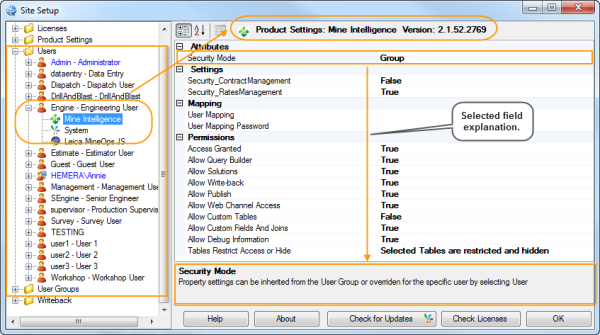
| Field | Description |
|---|---|
|
Attributes |
|
|
Security Mode |
Property settings will be inherited from the User Group or overriden for a specific user by selecting User. The default is Group. |
|
Settings |
|
|
Security_ContractManagement |
Set to true to allow the user access to the Contract Management tables in Query Builder.The default is False. |
|
Security_RatesManagement |
Set to true to allow the user access to the Rates Management tables in Query Builder.The default is False. |
|
Mapping |
|
|
User Mapping |
Enter the user name to impersonate when accessing this product. |
|
User Mapping Password |
The product user password. |
|
Permissions |
|
|
Access Granted |
Set to true to allow user access to this product or false to prevent access. A license is consumed for every connection to the product.The default is True. |
|
Allow Query Builder |
Set to true to allow user access to Query Builder or false to prevent access.The default is True. |
|
Allow Solutions |
Set to true to allow user access to Solutions or false to prevent access.The default is True. |
|
Allow Write-back |
Set to true to allow user to access write-back functionality or false to prevent access.The default is True. |
|
Allow Publish |
Set to true to allow user access to Publisher or false to prevent access.The default is True. |
|
Allow Web Channel Access |
Set to true to allow user access to browser content from a Web Channel or false to prevent access.The default is True. |
|
Allow Custom Tables |
Set to true so that users can create new Custom Tables or false to prevent. Custom Tables can be created to extend the Product (Data Model).The default is False.The default is False. |
|
Allow Custom Fields And Joins |
Set to true so that users can create new Custom Field and Joins or false to prevent. Custom Fields and Joins can be created to extend existing Product (Data Model) tables.The default is True. |
|
Allow Debug Information |
Set to true to allow user access to debug and development information (such as SQL statements and State Values) or false to prevent access. The default is True. |
|
Table Restrict Access or Hide |
Select the tables to either hide from the user or restrict access to. |
Note: Field labels highlighted as bold must have a value entered or selected as they are mandatory.